To discover how to create a Twitter RSS feed now that Twitter have removed the API that everyone was using using watch the video and use the URLs and code below:
URLs
https://dev.twitter.com/
https://spreadsheets.google.com/macros/
https://script.google.com/
The code used in the video is available below by clicking the link below. When you click the link a new window will open and you then need to copy and paste for the Google Script
Click Here For The Create A Twitter Feed Script
I Get Paid To Write Posts Like This – Discover How You Can Do The Same
|
| Thank you for visiting my blog. I get paid to write about anything including telling people about new products and also reviewing products. If you would like to know how to do this then Click Here Some people that do this and are making $5000 a month, some are making $10,000 part time and full time. There are even some people making over $100,000 a month with a blog like this. If you would like to join my team then Click Here nowWhen you click the link you will be taken to page where you enter your email address and then you will see a FREE VIDEO that explains how you can do it too. The video that explains how to do it is FREE so Click Here |
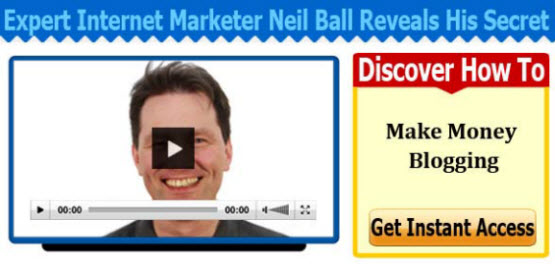 |
Twitter RSS- New Version – Transcript Below
Hello it’s Neil Ball, your online marketing coach from www.workwithneilball.com.
In this training, I’m going to demonstrate how to create an RSS Feed for Twitter. Recently, Twitter have just switched off their API for the RSS Feed which a lot of people have been using, and because of that, a lot of people are trying to find out how to create an RSS Feed. It will be done, but it’s just a little bit more complicated.
So first of all, I am going to show you that it does work, so this is my website. And if I just scroll down here, and I have put my RSS Feed in the side bar here, so my twitter handle is NeilDBall and this is my twitter feed, using the information that I am about to give to you here.
So, how do you go about creating this? So the first thing you need to do is create a twitter App. To do that, it is pretty straight forward. What you need to do is, you need to go to this URL. This will actually be posted on my website. You need that to sign in with your twitter account, and then you need to go to my applications.
You need to go create new application. I shall bring you on to the screen now. Once you are on this screen, what you need to do is you need to give your app a name. So I am going to call mine, I have already created one so I am going to call it Twitter RSS Test, and the description, you can call it anything you like as the URL. I will just put my domain name there, and then the call back URL. You need to use this, this URL here, like that, and then you scroll down here, and click yes I agree, you then need to enter the captcha code, scroll down, and then create twitter app. Create, ok, it doesn’t like that, it has just come up with another warning saying RSS test has already been taken for a name. So obviously, it has to be a unique name for the app. So I will put a dash in there and see if that does it.
Create you twitter app. Right, and it now says your application has been successfully created. Please take some time to update its settings. So, once you have done that, there’s a few bits of information that you are going to need on here. In fact, whilst I’m on here, for future reference, if you ever need to get back at, if you wonder what happens to this, after you have created it. If you come back into the URL, which you came to in the first place, which is Dev.Twitter.com, if you go to my applications, you will actually see it when you click on there.
You will actually see your apps that you have created, listed there, so anyway, here it is. Now there are a couple of bits of information that we are going to need on here, we are going to need the consumer key. Which is this one here. There. And you are going to need consumer secret as well, which we will come back to in a minute.
The next thing that you need to do is to click the create my access token button here. Like that. The next step is to configure your Google Script. Now, you will need a Google account for this. If you haven’t got one you will need to set one up. And if you have got one, you will need to log into it. And once you have logged into it, you need to go to this URL. Which I will also make available on my website. Then, once the page has loaded. You need to go script as web app. I have got some codes you need to put in here. The first thing you can do is clear off the code that is in here. So if you just highlight everything and remove it. Then the next thing you need to do is there is some code on my website, which you will need to copy and paste because you won’t be able to see all of it here. There is quite a lot of it, so it wouldn’t be advisable to try and type it in. So you need to put that in there. I then, re-named this, so, I am going to call this twitter RSS Test. Click Ok.
It will come up with another box, which I will then call Twitter RSS Test. Click Ok. The next thing you need to do is, you need to put some information in here. This sheet that is on my website has my Twitter RSS information built into it. You will need to put yours in. Otherwise you will see my twitter RSS Feed. So to do that, what you need to do is go back to the twitter developer site and go back to the app that you have created, and you need to go to the consumer key here. Highlight that, make sure you don’t highlight anymore or any less than all of it.
Copy that, and then come back into here, and you need to paste it here. You will have a different number to mine and paste it there. Then you need to go back here and you need to get the consumer secret key. Which is this one here, again make sure you only highlight what you need. Then you need to put that in there like that. Then, if you scroll down, you will also note that its currently set up to work with my, twitter handle.
And what you need to do is you need to put your twitter handle or your twitter id in place of mine in each of these positions, so that you will then see an RSS Feed with your information feed in. If you want to see my information in there then that’s great. Just leave it as it is. The other thing is, if you follow me on twitter, I will follow you back as well. So once, you have done all that. You need to go to file, save, and the next thing to do is to go to publish and go deploy as web app. And then you need to change the authorisation of who can have access to the app, by selecting this drop down here. And going to anyone, even anonymous. Go to here and say save, new version. Then click deploy.
This here, will be your RSS Feed, once this is completed, so it might be worth taking a copy of that at this stage. So you are not searching around for it later on. So, I have copied that on to note pad, click ok. The next thing you need to do is go to run and start and it will come up with this authorisation screen. Which is just getting your authorisation to run it really, so you can see authorised, and now you can run the script.
So close that, and you need to go back to run again, and go start and what it will do this time is it will now get authorisation, once you click authorise it will go to twitter, and get authorisation from twitter to authorise the app, so, it comes up here, so I am going to say authorise app.
So click that. Just wait for it to come back. And that is it, so if we now get the URL from before and we paste it in here like that, you can now see that there is an RSS Feed of my tweets on twitter, so everything that I have tweeted recently is all showing here.
You can get the code and all the URL’s that I have used to create the RSS Feed on my website at WWW.WorkWithNeilBall.com/Twitter-RSS-Feed .
To get free tips and information on online marketing and making money online, go to my website, and enter your email address into the Opt in Form, also for more information on how I coach and how I train and the other things that I do for my team, go to my website, which is WWW.WorkWithNeilBall.com.
Until next time, goodbye.
How To Create A Twitter RSS Feed
Twitter RSS
Tweet RSS
Twitter (Website)
RSS (File Format)
Web Feed
Twitter Feed
Tweet Feed
where has the twitter rss gone
Wherer is the twitter rss
July 2013
August 2013
September 2013
October 2013
November 2013
December 2013
2014
¹Script from labnol