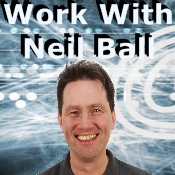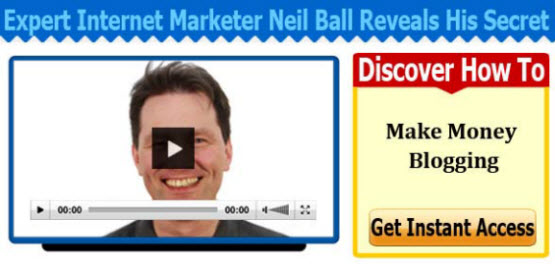This is a transcribe of the video to read a explanation with diagrams click the link below
Hello its Neil Ball here from work Neil Ball and today I am just going to look at quickly how to edit the Hosts file on the computer. Which is a fairly simple task which you sometimes have to do with certain pieces of software or for other reasons. It sounds like a simple thing to do but you’ve ever tried it you will find you have probably had the odd difficulty with it because when you try to save your changes it won’t let you. And they don’t save or it saves in a new version of the file which you don’t want. And obviously if you have got your privileges setup correctly on your computer then you shouldn’t have a problem. So if you are using administrator etc then should be able to do it. But if you haven’t got everything set correctly it can be a bit difficult to do.
So this is an alternative way of editing it which I found to be quite a reliable way of doing it. So first of all I just going to the location of the, of where it is. So I will just show you very quickly. So if you go into computer, you go into C drive, and you go into the Windows folder, and then you come down to the System 32. which is here, and then you go into drivers and then you go into Etc. This here is the Hosts file. So that that’s the file. If you need to edit the Hosts file that’s the file that you need to edit and you can see that the path here is actually that are shown across the top. So it is C Drive, Windows, Systems 32, drivers etc. So that is the location of the directory that it is situated in.
Now the way that I do this is a slightly different way as I say. And in fact what you can do is. If you are unsure of the exact path to it. What you can do at this point is if you right click there and put copy address as text. What you can do then is if you come into your notepad you can then paste into notepad, just to keep a note of it. This is not going to be the file that you are save in your host file but it will just be a reminder of the location of it because going to need that in a minute.
The next thing that you need to do is go into your computer, go to all programs, accessories. And where it says command prompt in accessories don’t left click it, like you might do normally to open a program, but right click it come down and go run as administrator. And that will ask your permission to open it. Just click continue and here you can see on the screen now. I am now in the…I have now got the command prompt on the screen. Currently it is looking at the Windows system 32 folder. You’ll probably find that your machine, is doing, is somewhere else. That will depend upon on what you have previously been doing with this. But on my machine that’s where I am. That doesn’t really matter because you are going change that. So you are going to use the change directory command. Which is CD, and then we are going to go C:/ and really what is going to happened now is you are actually going to type in this this this this erm this path here so here we go – Windows then system 32 and then drivers and then ETC. And what you do then is you are just going to press enter – and it has now changed so that the directory that you are actually in is there. And what you need to do now is you need to now open it up in notepad. Now to do that again very simple. All you do is type Notepad. Hang on it is not coming up on the screen. Let’s do that again. So that’s Notepad, space and then the name of the file that you want to open. So that is Hosts. So what that will do now is. It has now opened up the notepad and you can see here that in this moment in time my host directory. My hosts file has got nothing in it. Ordinarily if you have never edited this before it hasn’t been changed by any software on your machine then it would normally start here and it should always have this line in the 127.0.0.1 , local host, and the last line of it would ordinarily be this line here which is hash. That hash may or may not be there sometimes it is, sometimes it isn’t ::1 local host. And if you were editing it then you’d put in any information you needed to put in here. And once you had finished doing that, it is just a question of going to file and then save. And once you have done that that’s now saved and edited. And as you can see, if you are watching this video presumably had trouble do it, you will see that was effortless because and that been done without any sort of messages coming up saying that you can’t save it because you are not logged in. Or because you haven’t got the right privileges or whatever it should be. And that’s basically it. So if you need to see any other tips in the future just got my website www.WorkWithNeilBall.com otherwise I will speaking to you soon.
I Get Paid To Write Posts Like This – Discover How You Can Do The Same
|
| Thank you for visiting my blog. I get paid to write about anything including telling people about new products and also reviewing products. If you would like to know how to do this then Click Here Some people that do this and are making $5000 a month, some are making $10,000 part time and full time. There are even some people making over $100,000 a month with a blog like this. If you would like to join my team then Click Here nowWhen you click the link you will be taken to page where you enter your email address and then you will see a FREE VIDEO that explains how you can do it too. The video that explains how to do it is FREE so Click Here |